Calendar Year End Close
This list is provided as a tool to assist with closing your accounting system at calendar year end. As all systems are different, contact us before attempting any steps with which you are not familiar. We can provide a more specific list for many accounting packages. Some packages require both a fiscal and calendar close.
Note: Most accounting packages clear data based on system set up options during year end processing. Check the software options before closing any periods. If you have any questions or concerns, ask first! Make a special backup before each module close!
This list is in the typical closing order but may vary by package — some sections include items you can start on TODAY!
Payroll
Order current year W-2 and new year W-4 forms.
Order envelopes for the employee copies of the W-2 forms. (Note: Along with any form changes, envelopes often change as well.)
Order/obtain new year payroll tax tables from your software vendor.
Contact federal and state tax authorities regarding any tax changes for the new period. (Note: This is an important step to take during each period of the year.)
Verify names, addresses, social security numbers, for each of your employees. You must send a W2 to every employee you had during the calendar year, even if they no longer work for you.
Verify that the release of software you are using handles the new W-2 forms.
Complete all current year pay runs, including manual checks, and bonuses.
Install year end tax update, if required.
Complete all Payroll month-end and quarter-end procedures.
Enter any non-cash benefits paid to employees (for example personal use of company automobile).
Make a backup.
Verify W-2 and 1099-R form information. Note: If you make changes to the statement information, we recommend you make another backup.
Print the W-2 forms and W-3 Transmittal form as well as any required state reporting.
Create a Magnetic Media file, if required.
Delete inactive employees, if required.
Archive inactive employee Human Resources information (optional).
Set up fiscal periods for for the new year, if required.
Close the calendar quarter and calendar year in your Payroll module.
Install new year tax tables.
Review federal and state tax tables to confirm all tax rates, limits, and rules are correct. Note: Software tax table services rarely update alltax items so you will need to verify your system is properly updated for all taxes. (This includes federal and state withholding taxes, unemployment, and disability.)
If you have not had a chance to verify W2s before your first new year payroll, give us a call to help you set up a separate W2 company so you can take additional time with these very importantdocuments!
Accounts Payable
Order all versions of the 1099 forms (1099-NEC is the most common but many businesses are required to file others as well) and transmittals you require.
Order envelopes for the recipient copies of the 1099s. (Note: Along with any form changes, envelopes often change as well.)
Begin gathering completed W-9 forms on your 1099 vendors. In general, you must file a 1099 for any non-corporation (sole-proprietors, partnerships, and some special corporations) you paid more than $600 for non-merchandise goods (rent, consulting, etc.). Research 1099 requirements online via the IRS site: Instructions for Forms 1099-MISC and 1099-NEC
Post all transactions for the calendar year.
Review transaction details for each vendor subject to a 1099 to determine the proper amount.
Make a backup.
Print 1099 forms.
Close the calendar year in your Accounts Payable module.
If you have not had a chance to verify 1099s before your first new year payables check run, give us a call to help you set up a separate 1099 company so you can take additional time with preparing these important tax documents.
Make a final backup.
Accounts Receivable
Contact all sales tax authorities regarding any sales tax changes for the new period. (Note: This is an important step to take during each period of the year.)
Post all transactions for the period and complete month-end procedures.
If finance charges are required to print on your statements, follow your software provider’s instructions for adding this information.
Print customer statements. Verify the finance charge information is accurate for the calendar year.
Print and verify the Aged Trial Balance and any other desired reports.
Make a backup.
Clear finance charges (if required).
Close the period and/or year.
Close the sales tax periods for the year (if required).
Make a final backup.
Enter any sales tax changes before processing new period transactions.
If your fiscal year is on a calendar year, you need to complete the fiscal year end checklist at the same time. Go to Fiscal Year End Checklist.
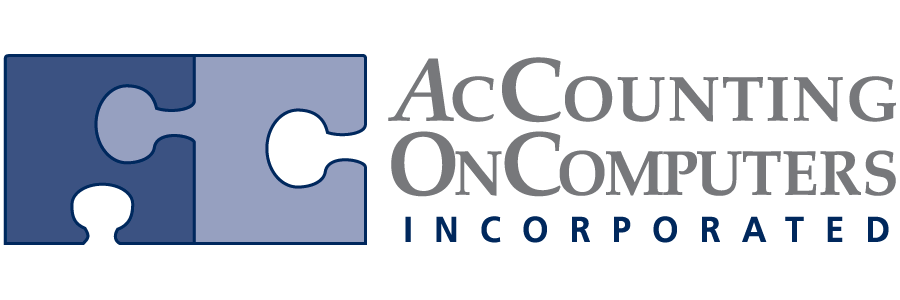
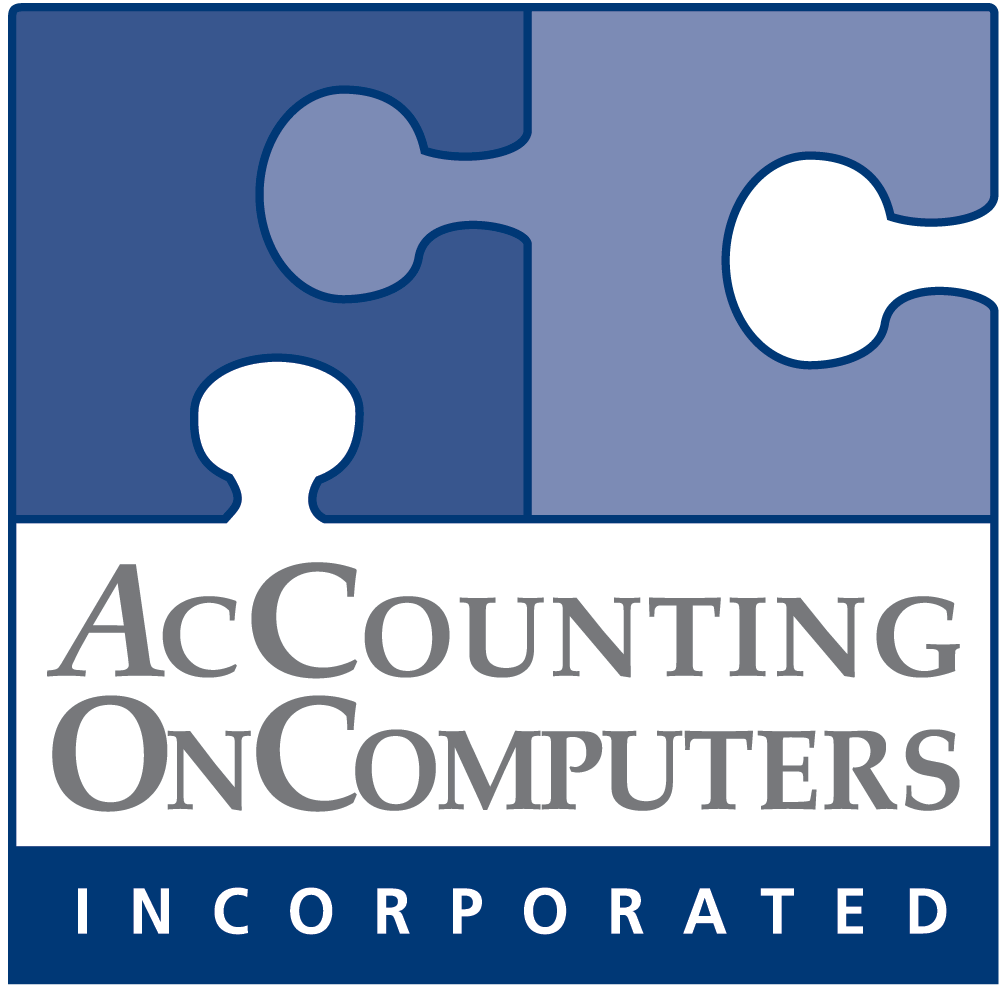
Leave a Reply
Want to join the discussion?Feel free to contribute!